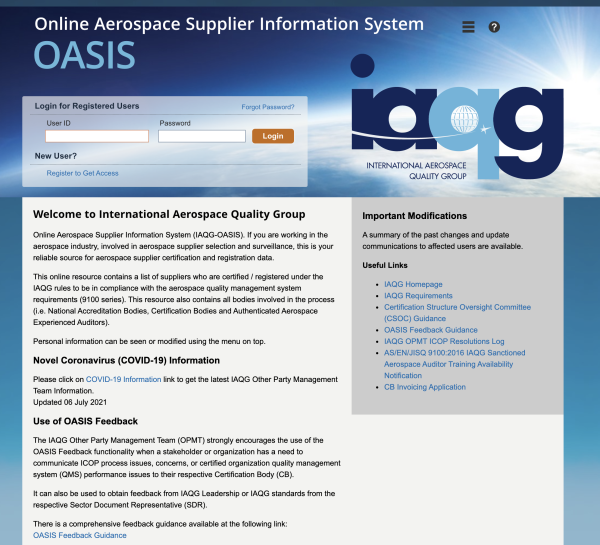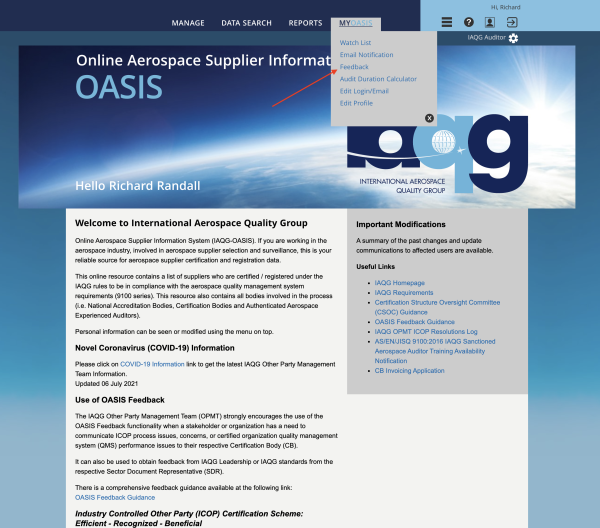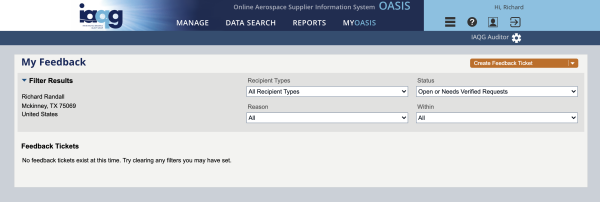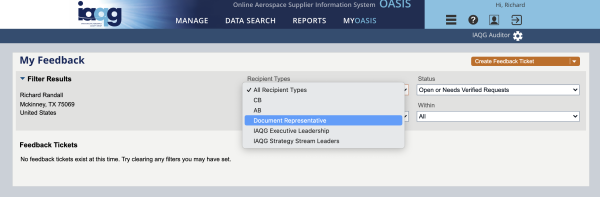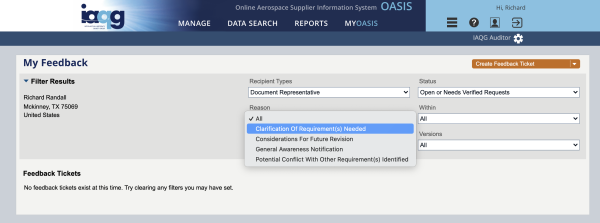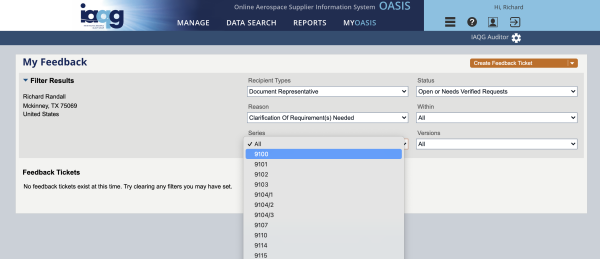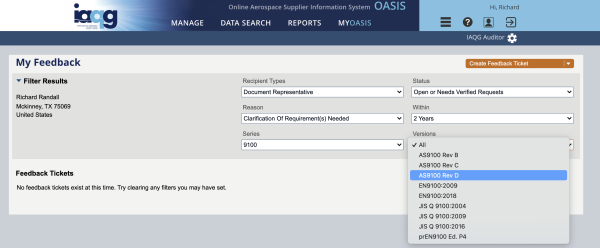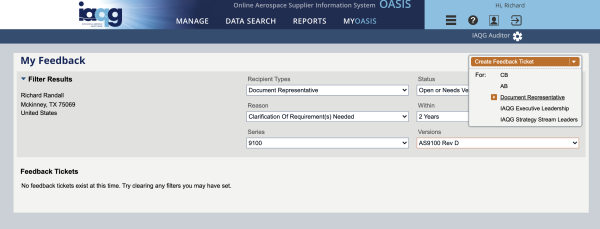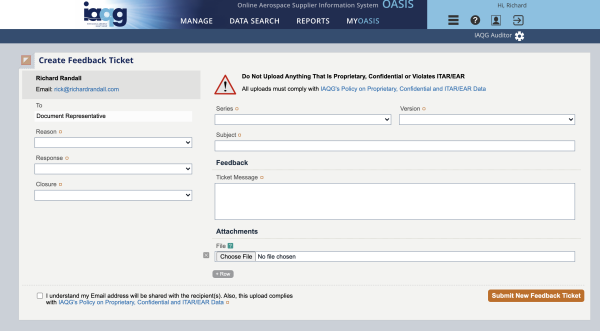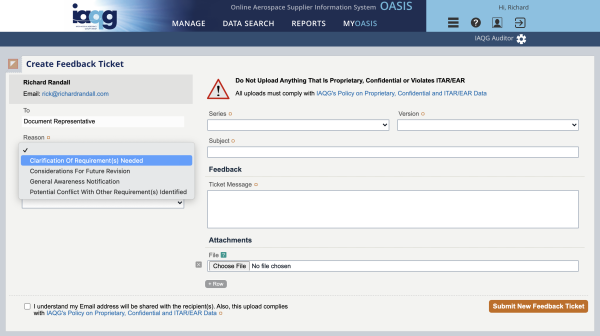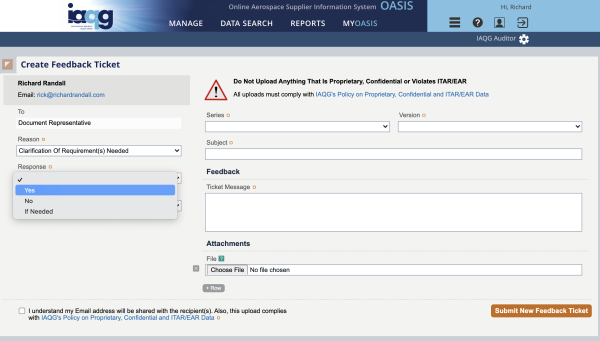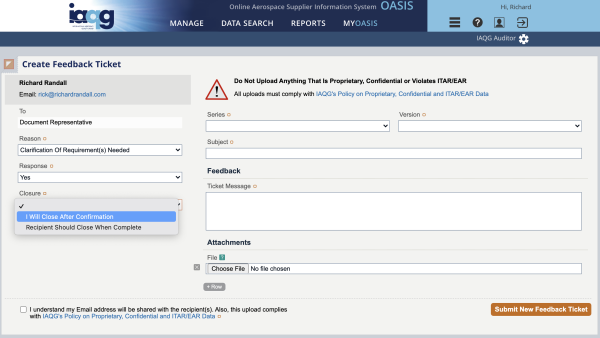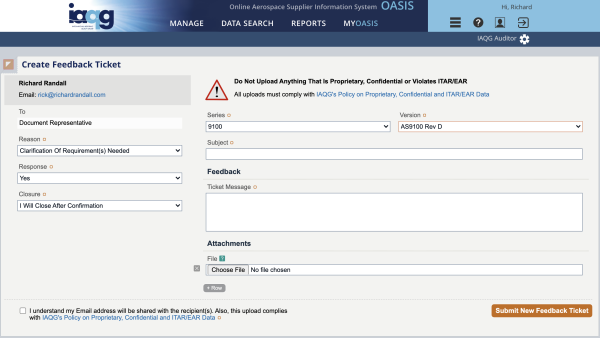How to Request Clarification on an AS9100 Requirement
In order to request AS9100 clarifications, you must have a login for OASIS (Online Aerospace Supplier Information System).
If you’re not registered to access this site, then click “Register to Get Access” (under “New User?”).
1 – Login to the OASIS website at: https://www.iaqg.org/oasis/login
2 – Click on the “MYOASIS” drop-down menu.
3 – From the drop-down menu, click “Feedback”.
This will open the “My Feedback” page.
4 – Select the “Recipient Types” drop-down menu. Then select “Document Representative”. This will result in additional fields appearing on the “My Feedback” form.
5 – Next, select the “Reason” drop-down menu. From this menu, select “Clarification Of Requirement(s) Needed”.
6 – Then select the “Series” drop-down menu. From this menu, select “AS9100”.
7 – You can ignore the “Status” and “Within” fields. Next, select the “Versions” drop-down menu. From this menu, select “AS9100 Rev D”.
8 – Finally, select the orange “Create Feedback Ticket” drop-down menu in the upper right corner. From this menu, select “Document Representative”.
9 – This will open the “Create Feedback Ticket” page.
10 – Select the “Reason” drop-down menu. From this menu, select “Clarification Of Requirement(s) Needed”.
11 – Select the “Response” drop-down menu. From this menu, select “Yes”.
12 – Select the “Closure” drop-down menu. From this menu, select “I Will Close After Confirmation”.
13 – Select the “Series” drop-down menu. From this menu, select “9100”. And from the “Version” drop-down menu, select “AS9100 Rev D”.
Now type the topic of your question in the “Subject” field. It is recommended that you include the section of AS9100 that your question concerns.
Type your question in the “Ticket Message” field. To receive a speedy reply, if possible, phrase your question in a way that allows the response to be a simple “Yes” or “No” answer.
If you would like to include one or more attachments, click the “Choose File” button under “Attachments”. To upload additional attachments, click the “+Row” button.
Be sure to read the information at the lower left of the screen that reads: “ I understand my Email address will be shared with the recipient(s). Also, this upload complies with IAQG's Policy on Proprietary, Confidential and ITAR/EAR Data”
If your upload complies with IAQG's “Policy on Proprietary, Confidential, and ITAR/EAR Data”, click the checkbox.
Once satisfied with your “Ticket Message”, click the orange “Submit New Feedback Ticket” at the bottom right of the screen.
You should receive confirmation that your “Feedback Ticket” has been received. As the “Document Representative” has time to read and respond to your question, you will receive notifications via e-mail.
While not all of the questions submitted are incorporated into the “IAQG “Official” AS 9100:2016 Series Clarifications”, those that are can be found at: https://www.sae.org/iaqg/projects/9100-2016_clarification_table.pdf
Also, be aware that the “Official ISO 9001:2015 Interpretations from ISO TC/176/SC2” are also applicable to AS 9100. The “Official ISO 9001:2015 Interpretations from ISO TC/176/SC2” can be downloaded from: https://committee.iso.org/files/live/sites/tc176sc2/files/documents/Interpretations/ISO9001_2015_Approved_Interpretations.doc
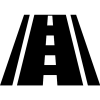 If you’re ready for a path forward now…
If you’re ready for a path forward now…
Just click here to schedule your FREE Certification Strategy Meeting (via Zoom) with me. I’ll answer any questions you might have. No sales pitch. Just information.
Or, for my cell phone & e-mail address, visit the contact us page.
100% of our clients achieve certification on their first attempt.
This means that no CB has ever required a “follow-up” or “special” audit for any of our clients prior to being issued their certification.
We provide you with “peace of mind” that we'll take care of QMS certification!